LSD Log
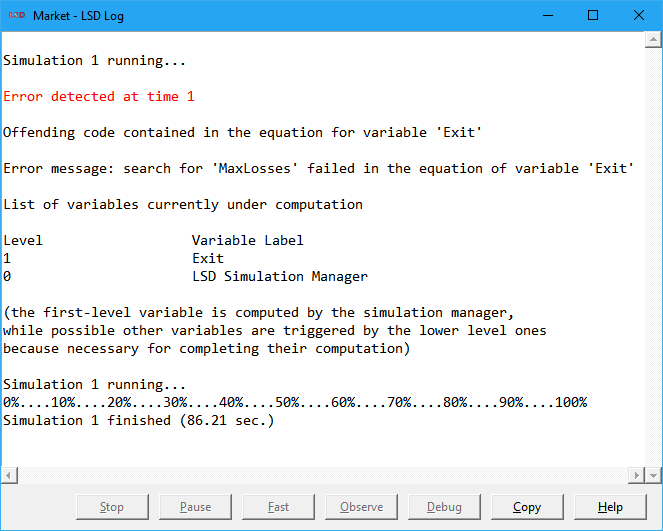
The LSD Log window presents LSD messages to the user (e.g., errors, simulation run information, statistics about data). Moreover, during a simulation run, the Log window allows users to control the simulation flow, activate the LSD Debugger or abort the simulation.
Users can select the desired text by dragging over with the mouse. The selected text can be copied to the system clipboard by clicking on the button Copy or pressing Ctrl+C. The copied data can be pasted in any other program, as usual.
Simulation control buttons
While a simulation is running, users can use the buttons in the log window to control the simulation flow:
· Stop: (shortcut S) Abort the simulation. Simulation data is saved up to the last fully computed time step. In case multiple simulation runs are going on, the remaining simulation runs are not executed.
· Pause / Resume: (shortcut P / R) allow the temporary suspension and resume of an ongoing simulation run, the LSD Debugger being available during the pause period.
· Fast: (shortcut F) Increase the speed of the simulation run by preventing the system from writing non-critical messages, disabling some debug mechanisms and collapsing the Run Time Plot window.
· Observe: (shortcut O) Reinstate the printing of all simulation run messages, the full debug capabilities and reopen the Run Time Plot window in case Fast has been previously used.
· Debug: (shortcut D) Change the simulation run to debug mode. This means that, when a Variable previously set to be debugged finishes its Equation computation, LSD interrupts the simulation and opens the LSD Debugger. The button has no effect, while the simulation is running, if no Variable is marked to be debugged. However, if the simulation is paused, the debugger can be invoked, even if no Variable was previously marked, and the last Variable computed will be shown.
If the model configuration does not specify Variables to be plotted in the LSD Run-time Plot, then the Log window will print an information line for each completed time step, indicating also the number of the simulation repetition, in case multiple runs have been requested (see Simulation Settings). These messages can be suppressed and reinstated with the buttons Fast and Observe, respectively.