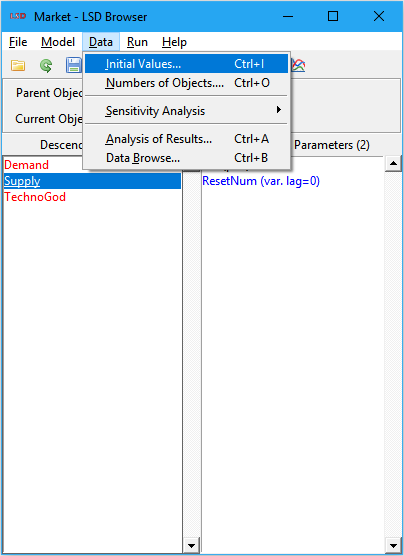LSD Browser – Menu Data
This menu offer tools to deal with the numerical aspects of the model, either by setting the initialization values required to start a simulation, creating configurations to evaluate the model sensitivity to such values, or by evaluating the results from a simulation run. The commands are organized in three thematic groups: model numerical configuration, sensitivity analysis and results evaluation.
Model numerical configuration
Operations involving the numerical values required to configure the model:
Initial Values
Shortcuts: Ctrl+I, or click the spreadsheet with a pencil icon on the tool bar, or use the right-click context menu in the LSD Model Structure.
Set the initial values for all Parameters and lagged Variables contained in the current selected Object. This command opens the LSD Initial Values Editor, a spreadsheet-like window offering an interface to define the value of each element of every Object instance separately or jointly (using the Set All button).
Parameters and lagged Variables initial values can be also set using the right-click context menu, directly over the desired element. This can be more convenient when changing just a few elements among many.
Please check this window manual page for details on its operation.
Number of Objects
Shortcuts: Ctrl+O, or click the green plus icon on the tool bar, or use the right-click context menu.
Modify the number of instances of any Object in the model. This command opens the LSD Object Number Editor, which shows all groups of Objects in the model, organized by hierarchical levels. Use the Show level buttons to hide or uncover the desired levels.
When this operation is performed using the right-click context menu, directly over a specific Object, the user has direct-access to modify the number of instances of just this element. This can be more efficient to make changes in large models.
Please check this window manual page for details on its operation.
Sensitivity Analysis
Create sets of model configurations for performing sensitivity analysis using different parameter-space sampling techniques or designs of experiments (DoE).
Please check the sensitivity analysis manual page for details on the available sampling options.
Results evaluation
Operations involving the evaluation of the results from a simulation run:
Analysis of Results
Shortcuts: Ctrl+A or click the color chart icon on the tool bar.
Analyze the result from current or saved simulation run results. This command opens the LSD Analysis of Results module, which presents the list of all the time series stored in memory after the last simulation run. Previously saved data files, from older simulation runs, can also be loaded in memory for analysis using the Add… button.
Please refer to this module manual page for further details.
Data Browse
Shortcuts: Ctrl+B or click the multi-item window icon on the tool bar.
Observe the individual Object instances of the model and the values associated with its elements (Parameters and Variables). This command opens the LSD Data Browser, which allows the navigation through the structure of the Objects in the model as well into each Object instance.
Please refer to this window manual page for further details.